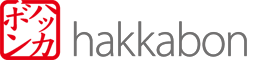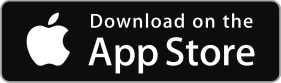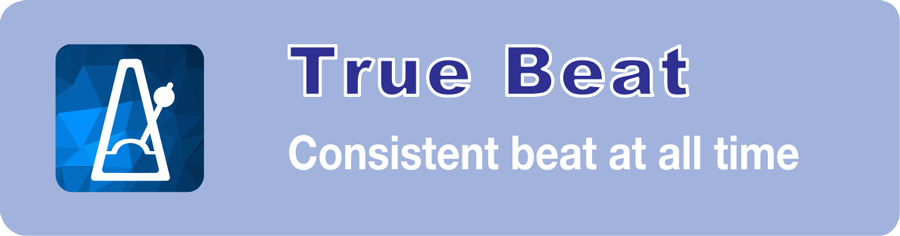
True Beat is an accurate metronome with many useful features, yet easy to use. The consistent and intuitive user interface minimizes the time needed to explore the app and instantly integrates into your instrument practice routine.
Main features
 Tempo
Tempo Meter
Meter Rhythmic pattern (subdivisions)
Rhythmic pattern (subdivisions) Accents on any beat
Accents on any beat
True Beat supports a wide tempo range between 20 – 360 BPM, divided into common tempo markings, from slowest to fastest, larghissimo (24 bpm and under) to prestissimo (200 bpm and more). The meter may be set to any time signature between 2/4 and 16/4. As for subdivisions, duplets, triplets, quadruplets may be set to emphasis a rhythmic pattern. Further, any beat in the meter may optionally be accentuated.
Tempo
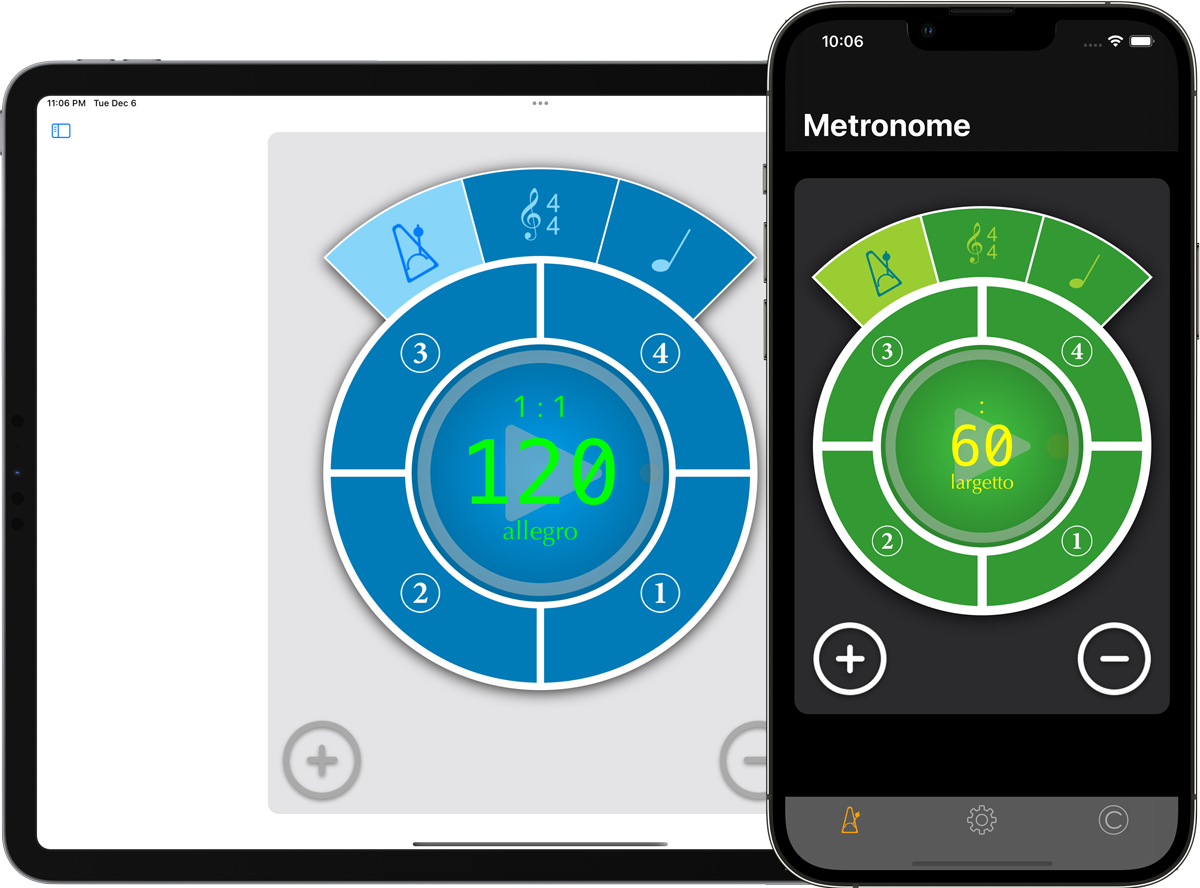
True Beat supports a wide tempo range between 20 – 360 BPM. You can change tempo by pressing the plus or minus buttons. Start and pause the metronome by pressing the play button in the center.
Meter
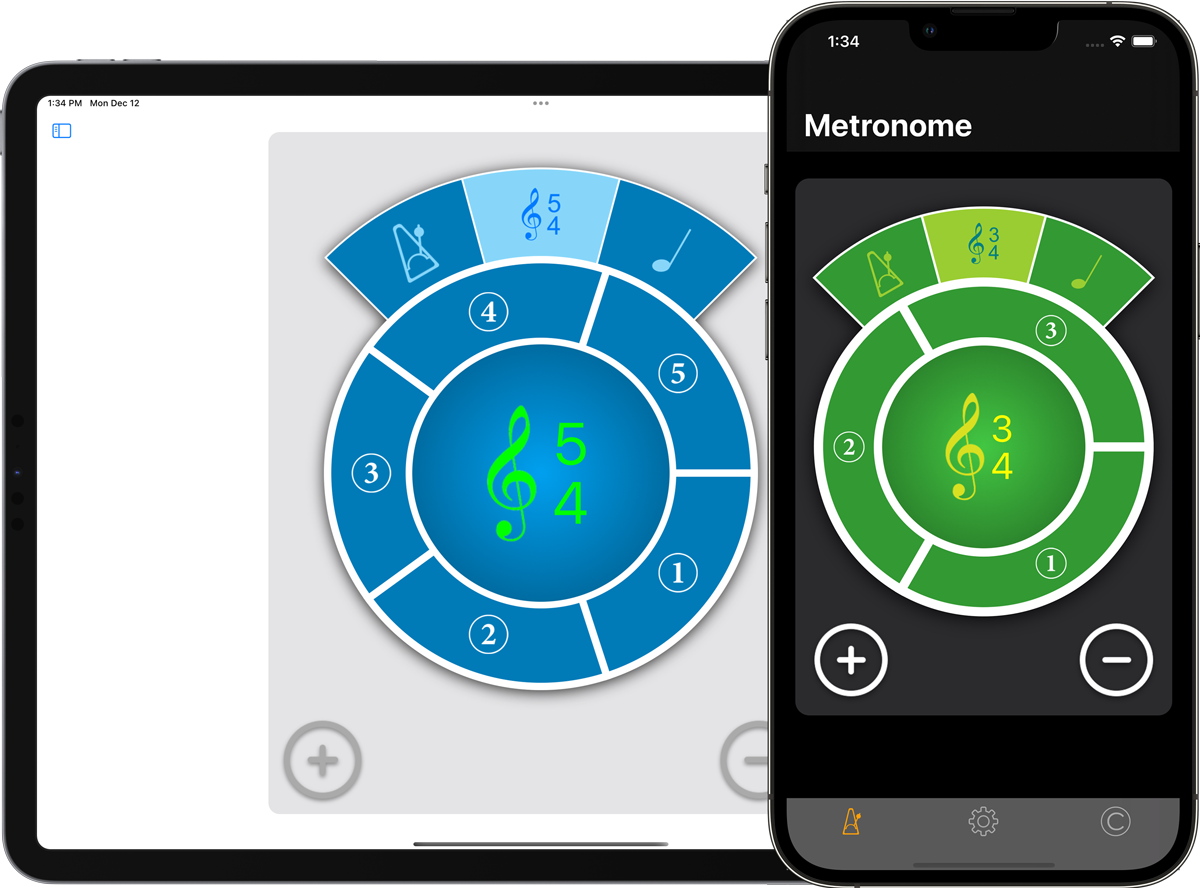
The meter may be set to any time signature between 2/4 and 16/4. You can change the meter by pressing the plus or minus buttons.
Subdivisions
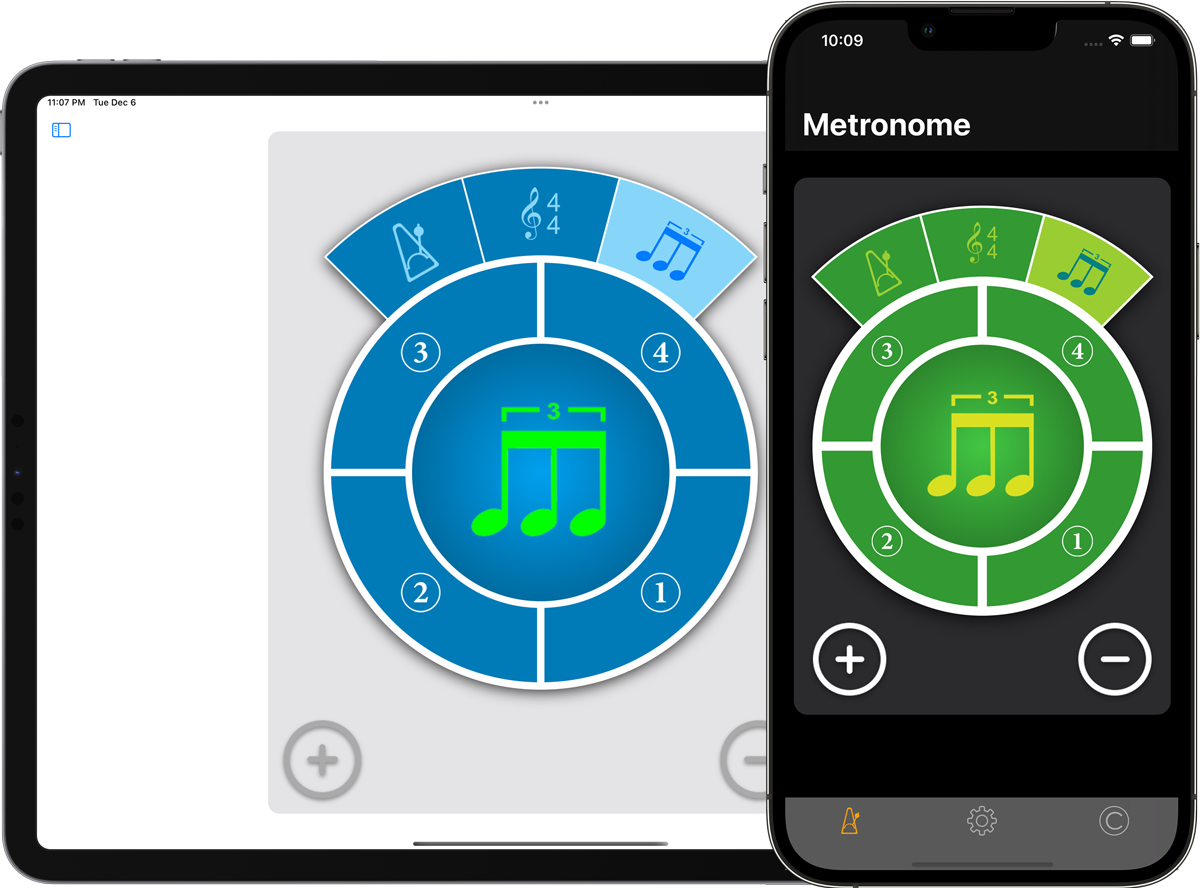
Duplets, triplets, quadruplets may be set to emphasis a rhythmic pattern. You can change the subdivision pattern by pressing the plus or minus buttons.
Change tempo by tapping
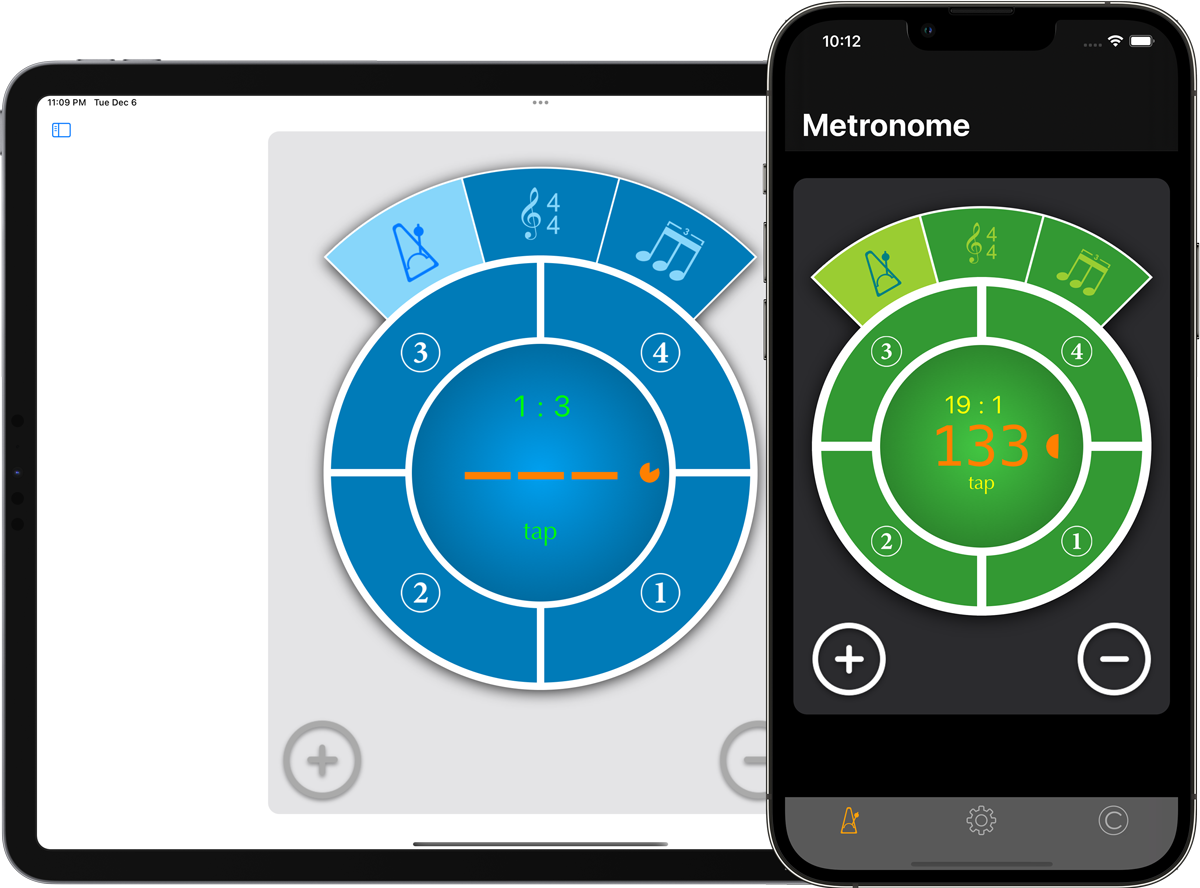
If you press and hold the play button, you can tap the tempo with your finger to change its setting. A timer limits the amount of time for the operation. When the timer expires, the new value will be set, or it will fallback to the old value, in case there was no tapping.
Beat accents
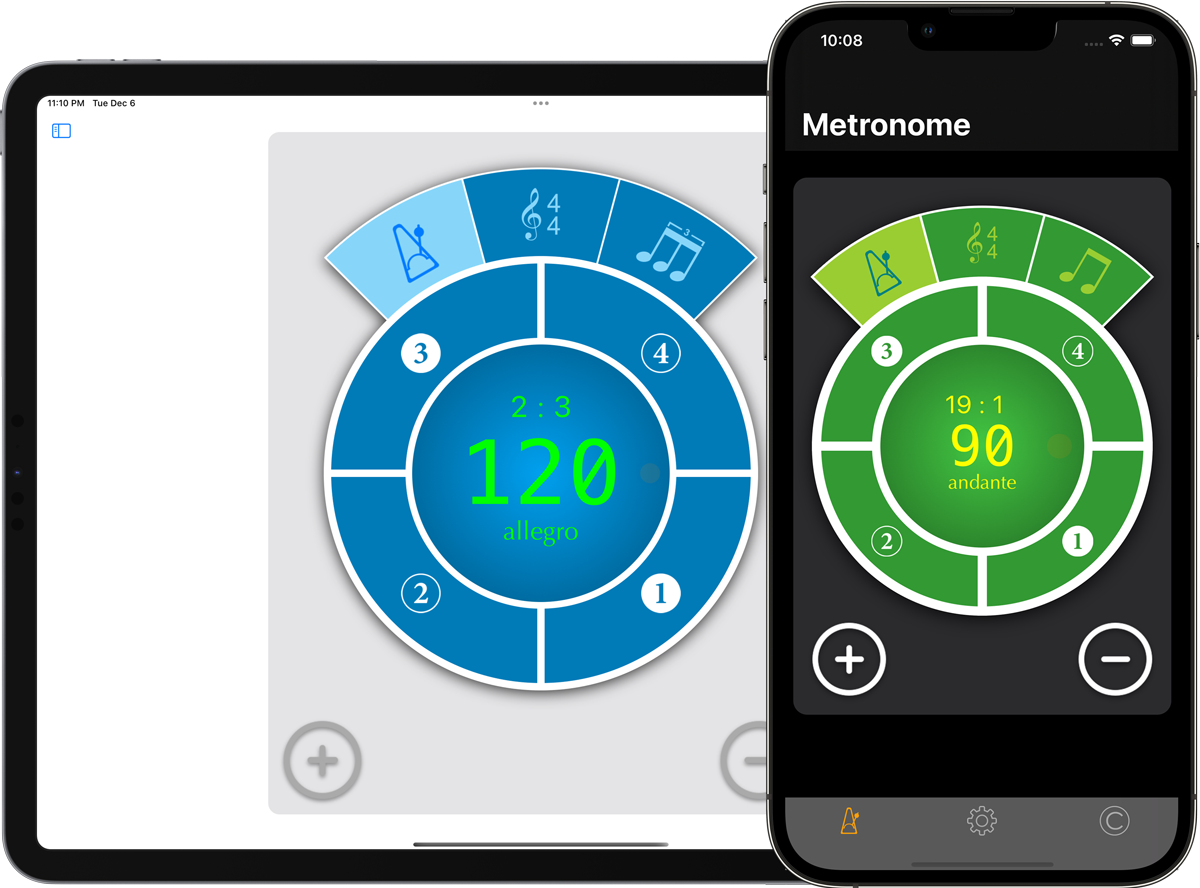
You can put accents on any beat in the measure. You press and hold anywhere in the segment of the beat you wish to change. Press and hold on the same segment reverses the operation. Accents sound slightly louder and higher in pitch than normal beats.
Beat volume
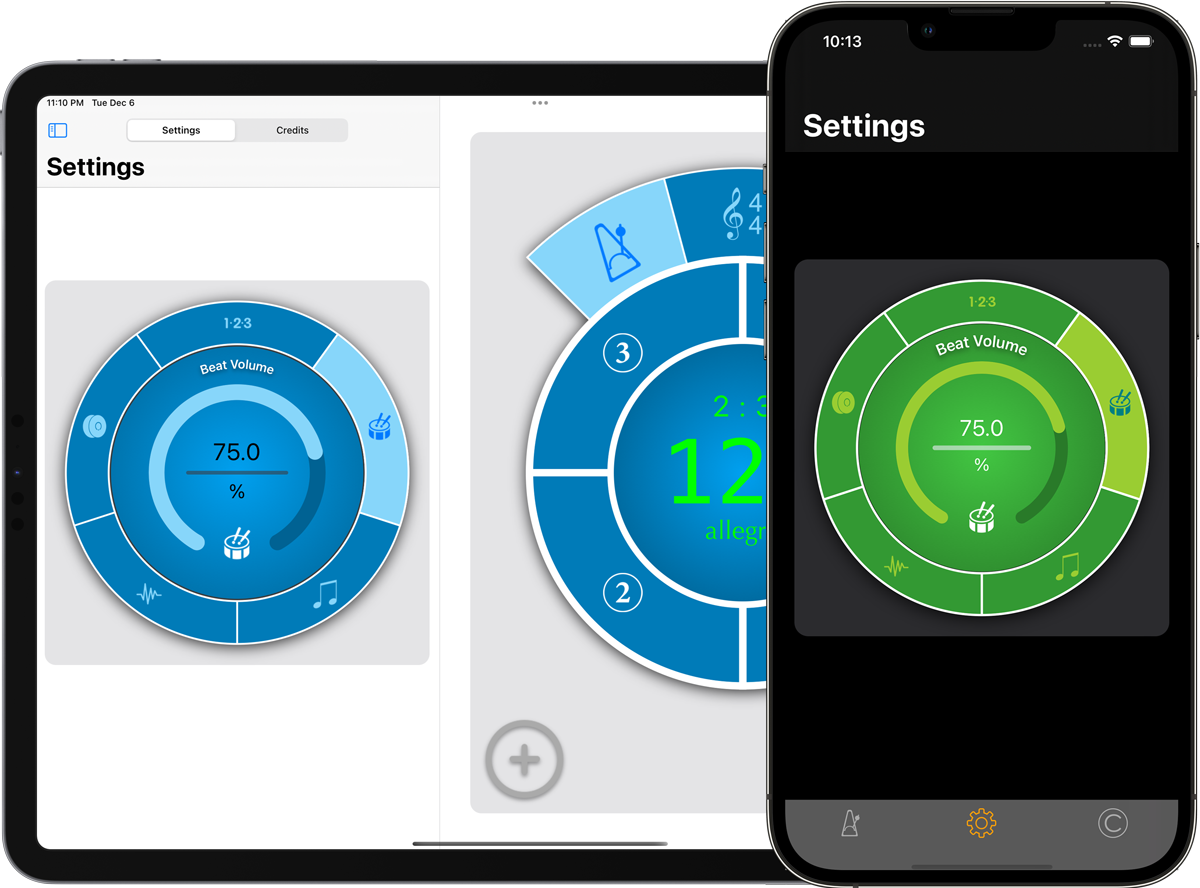
Change the volume of beats by sliding the tip of the filled circle in any direction of along the circle.
Subdivision volume
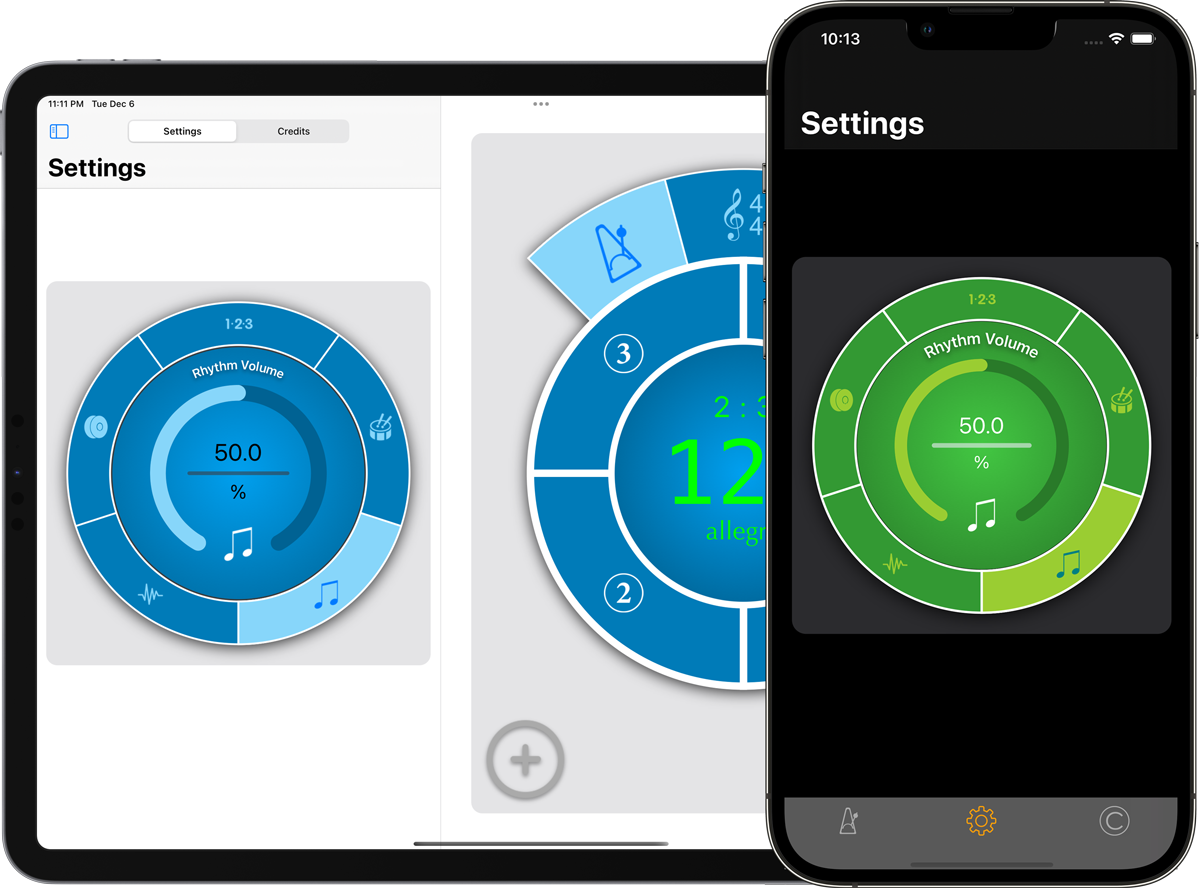
Change the volume of subdivisions by sliding the tip of the filled circle in any direction along the circle.
Sound profile

You can change the sound of beats and subdivisions by selecting any of the available sound profiles.
Meter accents
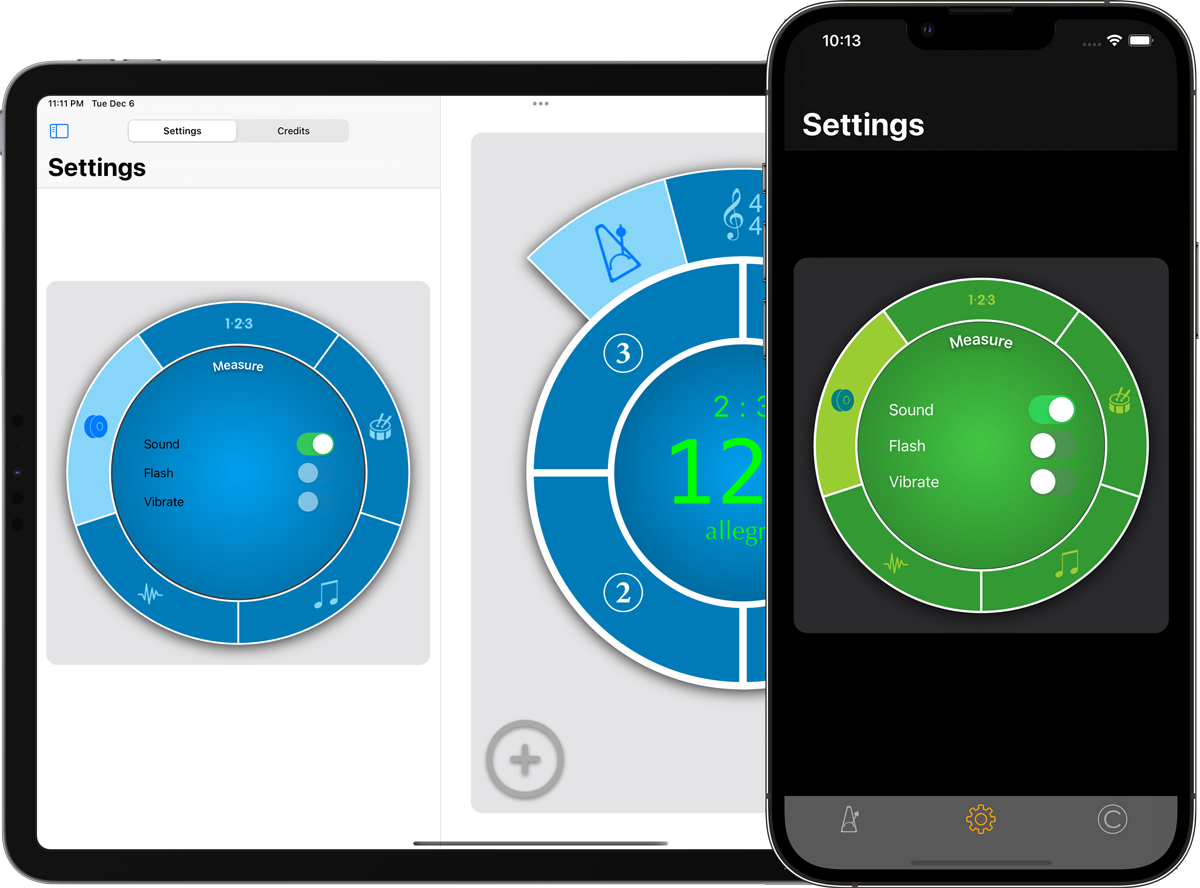
You can add accents to measure boundaries by turning on any of the available options.
Count-in
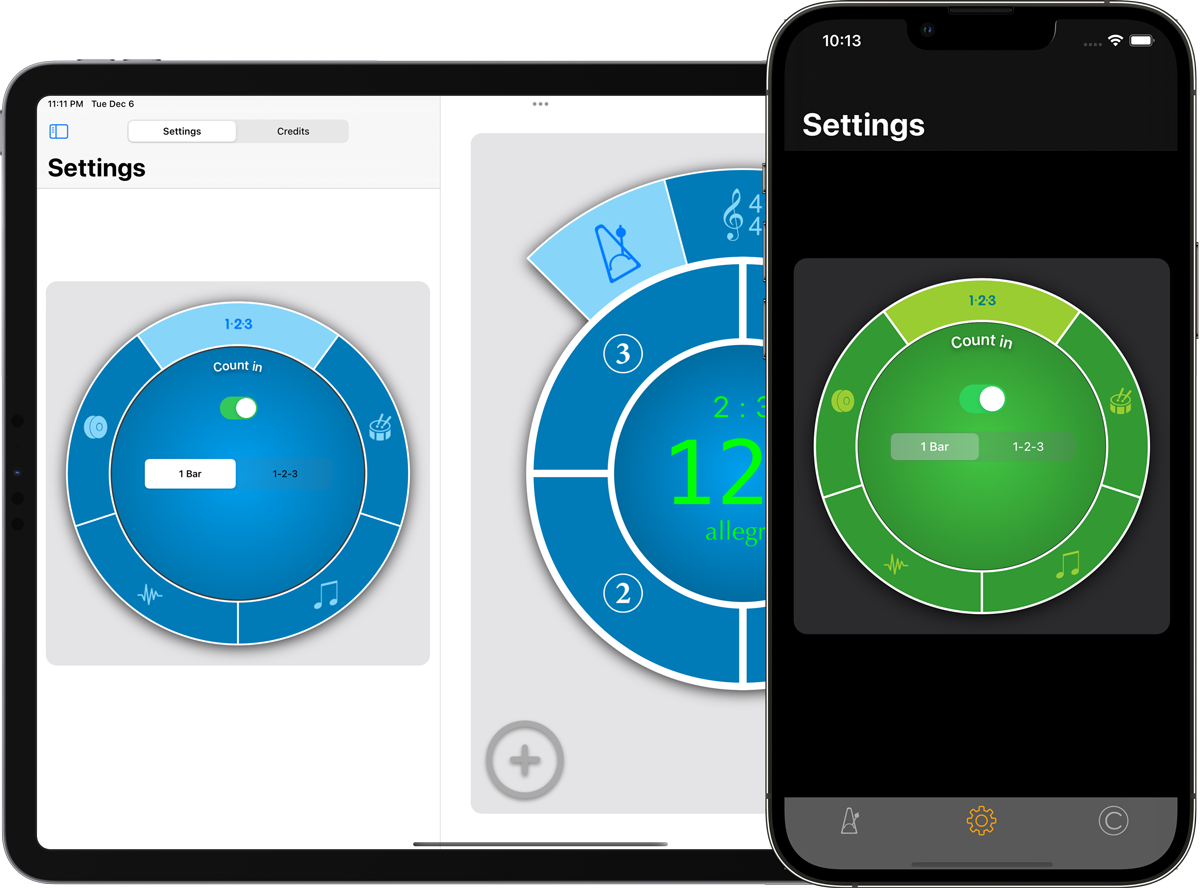
Use count-in with either one measure or three beats by turning on the option.